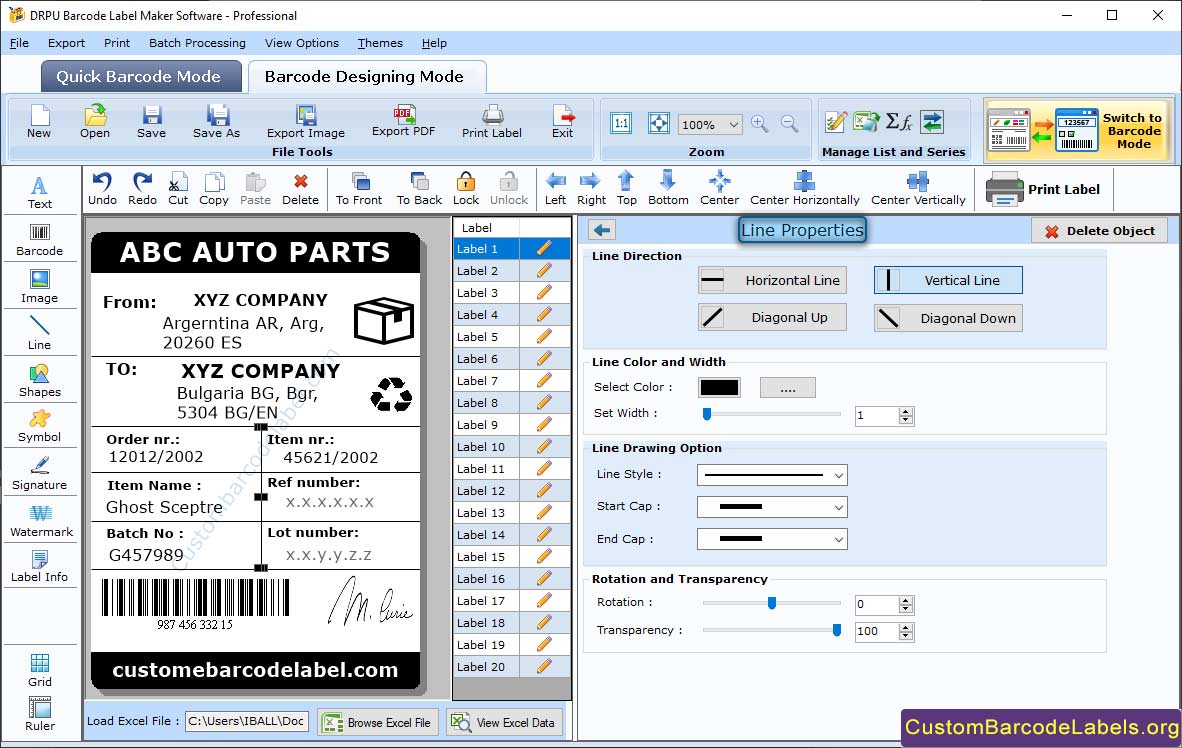Barcode Labeling Software - Professional Edition creates cost-effective barcodes, tags, stickers, and coupons for several kinds of organizations including healthcare industry, warehousing sector, banking sector, automation industry, government agencies, etc. Application generates attractive barcodes that store several details of the product such as product id, serial number, product name, size, price, manufacturing and expiry details, etc.
Software enables the user to customize the professional barcode font by modifying the different barcode settings like color, image, general, and font settings. Professional Barcode Maker Application allows the user to copy their created barcode labels and paste them into several Microsoft Windows Apps such as MS Paint, MS Word, and MS Excel. Program provides the facility to print a large number of barcode labels on a single piece of paper with the help of an inbuilt print setting feature.
Follow the below steps to design barcode labels using Barcode Label Maker Software - Professional Edition
Step 1: Design the Professional Barcode Label in Barcode Designing Mode and Change the Label Properties
- Use different tools such as watermark, text, signature, barcode, images, etc. to customize a professional barcode label in barcode designing mode.
- Modify the several label properties including image processing, and fill background as per the requirement.
- Show the border around the card (with different colors, widths, and styles).
- Go to the fill background tab, and change the solid color, gradient, color style, or image of the card background. You can also set the background opacity of the card.
- Go to the image processing tab, and change the range of different image filters including brightness, contrast, hue, etc. You can also see the preview of your resulting image before applying the image settings.
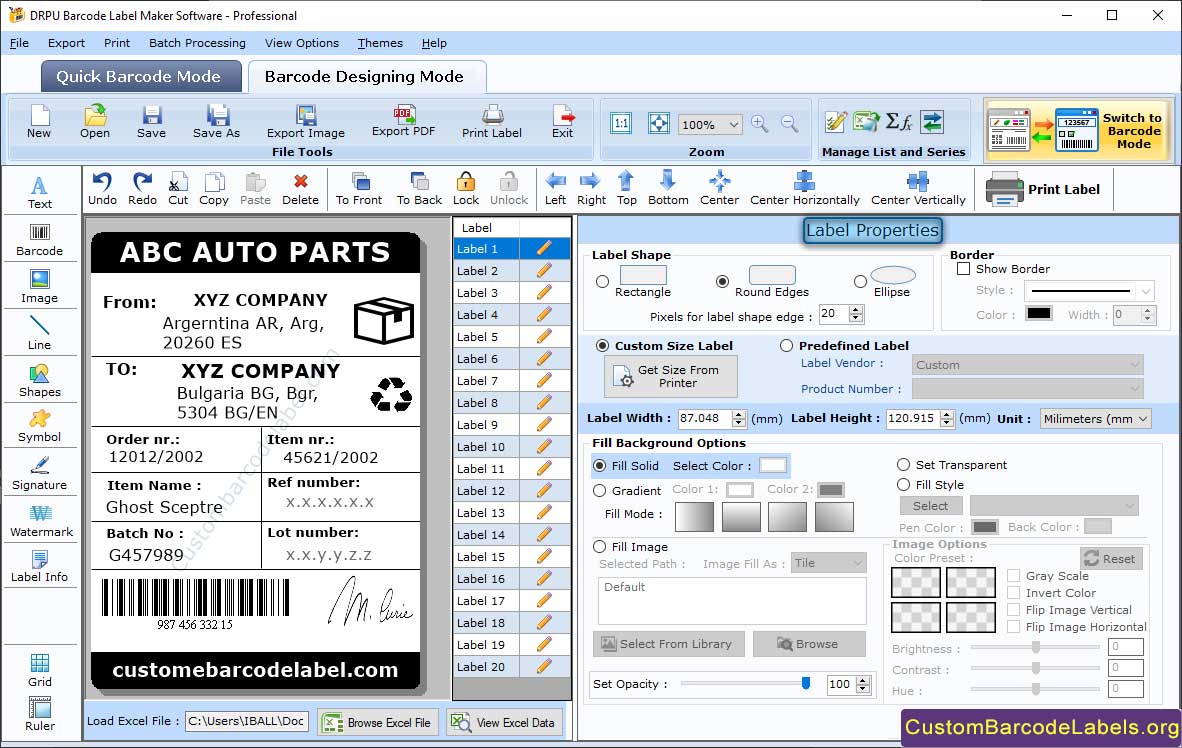
Step 2: Modify the Barcode Properties of Professional Barcode Label
- Double-click on the barcode present in your professional label to modify the barcode properties as per the need.
- Click on 2d barcode checkbox, and select the Databar MicroPDF417 barcode font as shown in the below screen. (You can select any barcode font that you want).
- Change the batch processing , composite data, PDF columns, PDF EC level, barcode value, header, footer, etc. in the value property.
- Change the value of bar height, x dimension, character grouping, barcode header margin, footer margin, value margin, etc. in the size property.
- Change the barcode color, header color, footer color, value color, and background color in the color property. You can also transparent the barcode background.
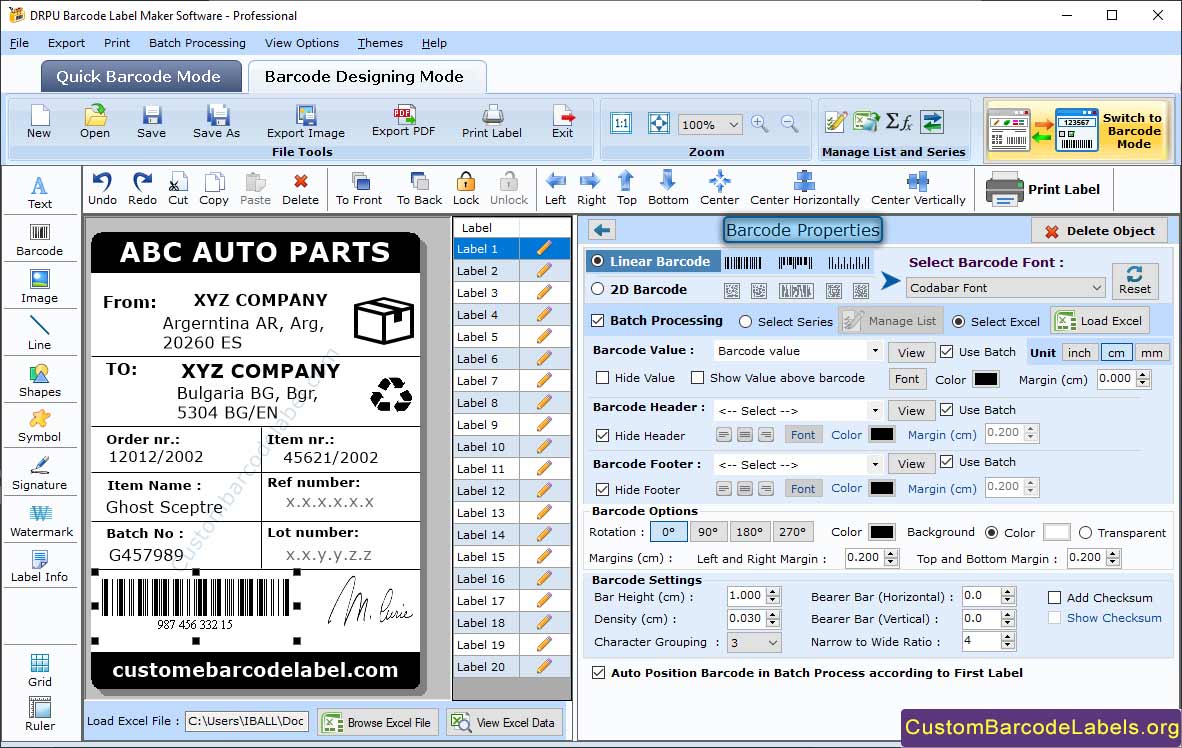
Step 3: Modify the Line Properties of Professional Barcode Label
- Add the line in the professional barcode label by clicking on line icon available in the shapes option.
- Select the inserted line and you will see different line properties on the right panel of the software screen.
- Change the line color, line width (0 to 100), set transparency (0 to 100), and line direction (horizontal, vertical, diagonal up, or diagonal down).
- Change the line style (solid, dash, dot, dashdot, or dashdotdot), line start cap, and line end cap (arrow anchor, diamond anchor, round, square, rectangle, etc).