Video Reverser Software

DRPU Video Reverser Software is a free-to-use video editing application that enables you to reverse your video clips instantly without any requirement of advanced video editing skills. Application supports different video resolutions including 4k, Ultra HD, Full HD, 720p, 480p, and so on. Along with reversing the videos, software can also rotate the videos at 180 deg, 90 deg (clockwise or anticlockwise), flip horizontally, and flip vertically. Free Video Reversing Tool has the ability to mute, reverse or change the original sound of the video clip. Software is compatible with all types of common video file formats like FLV, MOV, MPG, MTS, MP4, MKV, etc.
In Input Video section, Click on the Browse button and find the location of the video file that is going to reverse and then click on Open button. You can see various video and audio details related to your input video file on the window screen. Video Details: Frame rate, Total Frame, Video Size, Duration, Data rate, Bit rate, Frame Width, and Frame Height. Audio Details: Bit rate and Sample rate. Give a suitable Output File Name and also select the Output File Location by clicking on the Select Folder option.
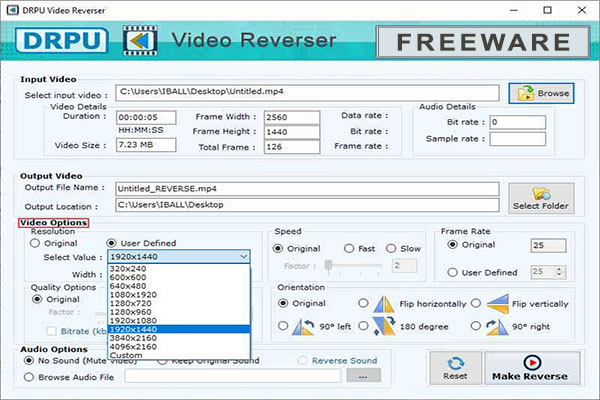
Once you selected the input video file, then modify the video and audio options as per the requirement. In Video Options, change the different video options like resolution, speed, frame rate, quality options, and orientation. Resolution: Keep the resolution original or set your own resolution (4k, Ultra HD, 1080p, 720p, 480p, Custom, etc.) Speed: Change the video speed to Original, Slow, or Fast, and also specify the Factor Range. You can also change the speed of the audio as per the requirement. Frame Rate: Keep the frame rate as original or set your own custom frame rate (ranging from 0 to 60). Quality Options: Keep the video quality as original or set your own quality factor. You can also change the Bitrate in kbps. Orientation: Modify the orientation of your video file as original, 90 deg left, 90 deg right, 180 deg, flip horizontally, or flip vertically. In Audio options, change the video sound to no sound, keep original sound, or reverse sound. You can also replace the existing audio with your own custom audio by selecting the Browse Audio File option.
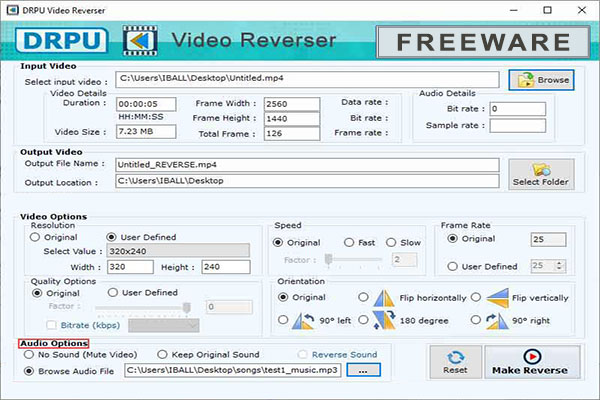
After doing all the video and audio settings, now finally click on Make Reverse button to begin the reversing process of your video clip. After the completion of video reversing process, a Message window pops up on the screen that confirms that your video has been reversed successfully. Here, you can see the destination path of your reversed video file. Select the Play Video checkbox and click on OK button.
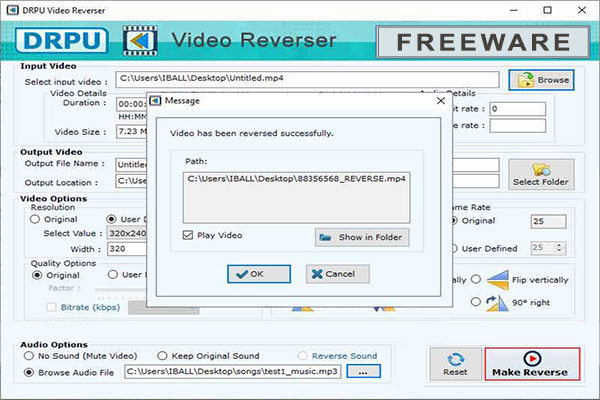
Features of Video Reverser Software
- Video Reverser Software is 100% free of cost and easy to use.
- Software can reverse video clips of any size and duration limit.
- Software can fast or slow the speed of your video playback.
- Software can generate high-resolution reversed video clips without any watermark.
- Free Video Editing Tool supports all the popular video file formats as well as resolutions.