Video Splitter Software
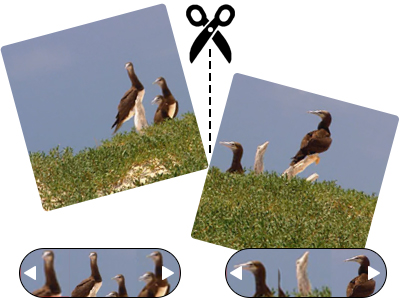
Video splitter software is used to divide a big video into many pieces for simple sharing or transfer. You can quickly and easily divide a video clip into two or more pieces using the free Video Splitter software while removing unnecessary parts. It is produced mainly to perform one straightforward task, which is to divide the computer-stored video files into segments. The tool performs with optimal efficiency in the shortest amount of time. It has a plain layout with a few distinguishing features.
Using video editing software, videos are divided into equal file sizes. It can accept AVI, MP4, MTS, Flash Video Files, 3GP, and MKV files, among many other formats. With regard to time length and file size. Application offers video editing features including trimming, cutting, and splitting. A user-friendly interface and simple video editing options, including the ability to convert to muted video, extract only audio, or extract pictures within a specified range, make the software simple to use. All video resolutions, as well as different video formats, are supported. Program offers options for dividing videos according to file size and time.
Steps to Split large video using Splitter Software
Choose the video files from your PC that you want to divide first. The duration, file size, frame size, audio information (bit-rate, format), and other characteristics of the video may all be seen by selecting the show video properties option. To split/cut and trim the video file, pick any of the split choices, including cut specified section, multi-trim, divide into parts, split into file size, convert to another format, etc. The original video's resolution can be selected as the output resolution, or the video's width and height can be specified.
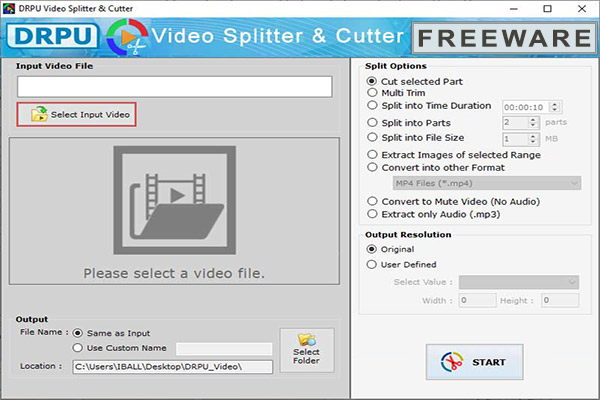
Select the video duration for cutting the selected part according to need. To set this position as a start and set this position as an end, just click on the play progress bar. For accurate selection, you can use the jump one second backward or forward. Make sure the selected duration always ends with a time greater than the start time. Users can also use the scroll to decide exactly where they want the video to be cut or split into specific intervals.
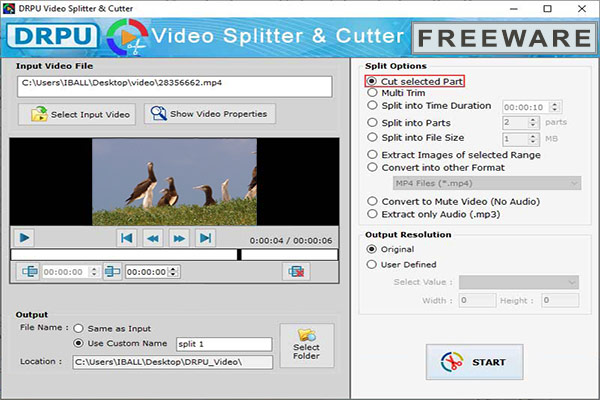
Choose an option to give the name of the split video as the file name or use a custom name. And specify the output location to save the successfully split video. Users can also split the video by file size and select a range based on their needs. Then click on the start button to split the selected video. The Video Split tool automatically saves the audio files on the user's system after video split processing is completed. The process will be finished within seconds, and if you want to see your split video, click on play or open the show-in folder option.
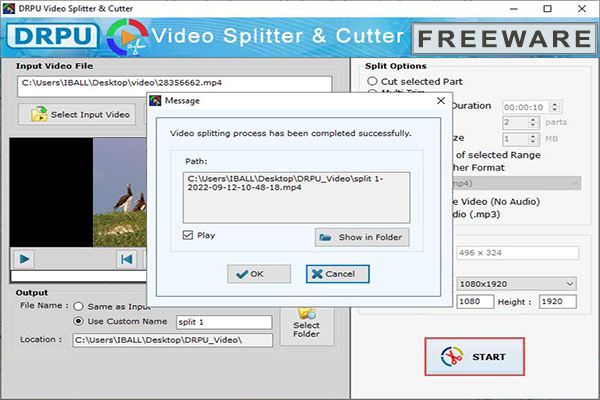
Features of Video Splitter Software
Splitter tool trim all your videos because it supports nearly all popular video formats like MOV, M4V, AVI, MP4, MOV and MPG etc.
Throughout the splitting procedure, you have complete control. You can divide clips by dragging the slider to the target position.
The utility to divide videos is totally free to use. There is no watermark on the video clips that have been spit using the software.